| Instructions |
|
|
2)
|
Go to Tools > Account settings.
|
|
|
3)
|
In the Email tab, click on New.
|
|
|
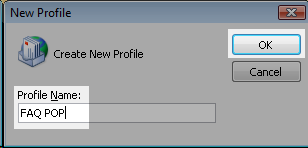
|
|
|
4)
|
Under Choose Email service, select Microsoft Exchange, POP3, IMAP, or HTTP and then click on Next.
|
|
|
5)
|
Under Choose Email Service, select Internet Email and then click on Next.
|
|
|

|
|
|
6)
|
Fill in your Internet Email settings mentioned below and then click on More Settings.
User Information
Your Name: type a name that you want to appear as being displayed
Email address: your email address with us
Server Information
Account type: Choose POP3 in the menu
Incoming mail server: webmail04.domainlocalhost.com
Outgoing mail server:smtp04.domainlocalhost.com
Logon Information
User Name: your email address
Password: your password
|
|
|
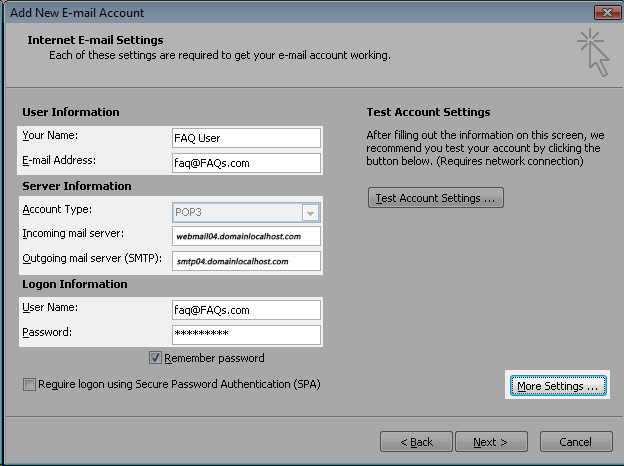
|
|
|
7)
|
In the Internet Email Settings window, click on the Outgoing Server tab.
|
|
|
8)
|
Check the box My outgoing server (SMTP) requires authentication.
|
|
|
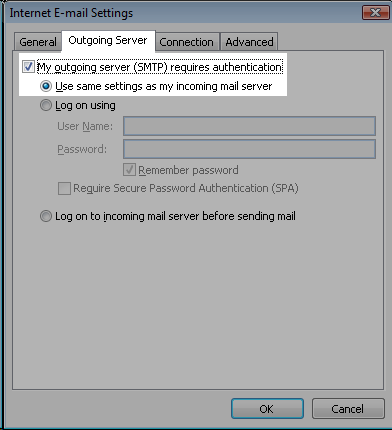
|
|
|
9)
|
Click on the Advanced tab and make adjustments accordingly.
|
|
|
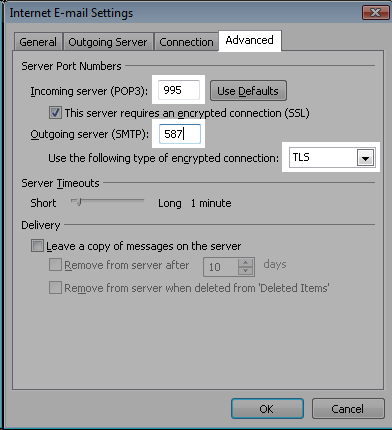
|
|
|
10)
|
Click on the OK button. Then the Next button.
|
|
|
11)
|
Click on Close.
|
|
|
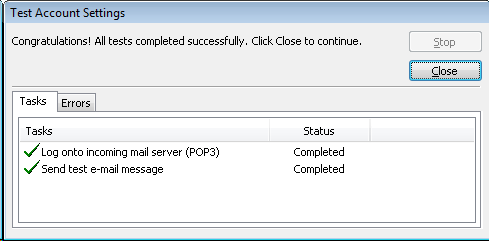
|
|
|